# Collapse 折叠面板 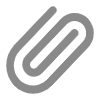
通过折叠面板收纳内容区域
# 平台差异说明
| App(vue) | App(nvue) | H5 | 小程序 |
|---|---|---|---|
| √ | √ | √ | √ |
# 基本使用
<template>
<zx-collapse
@change="change"
@close="close"
@open="open"
>
<zx-collapse-item
title="文档指南"
name="Docs guide"
>
<text class="zx-collapse-content">涵盖uniapp各个方面,给开发者方向指导和设计理念,让您茅塞顿开,一马平川</text>
</zx-collapse-item>
<zx-collapse-item
title="组件全面"
name="Variety components"
>
<text class="zx-collapse-content">众多组件覆盖开发过程的各个需求,组件功能丰富,多端兼容。让您快速集成,开箱即用</text>
</zx-collapse-item>
<zx-collapse-item
title="众多利器"
name="Numerous tools"
>
<text class="zx-collapse-content">众多的贴心小工具,是您开发过程中召之即来的利器,让您飞镖在手,百步穿杨</text>
</zx-collapse-item>
</zx-collapse>
</template>
<script>
export default {
methods: {
open(e) {
// console.log('open', e)
},
close(e) {
// console.log('close', e)
},
change(e) {
// console.log('change', e)
}
}
}
</script>
# 控制面板的初始状态,以及是否可以操作
- 设置
zx-collapse-item的name参数,并在zx-collapse中指定数组value可以让面板初始化时为打开状态 - 如果设置
zx-collapse-item的disabled参数,那么面板会保持被禁用状态
<template>
<zx-collapse
:value="['2']"
>
<zx-collapse-item
title="文档指南"
>
<text class="zx-collapse-content">涵盖uniapp各个方面,给开发者方向指导和设计理念,让您茅塞顿开,一马平川</text>
</zx-collapse-item>
<zx-collapse-item
disabled
title="组件全面"
>
<text class="zx-collapse-content">众多组件覆盖开发过程的各个需求,组件功能丰富,多端兼容。让您快速集成,开箱即用</text>
</zx-collapse-item>
<zx-collapse-item
name="2"
title="众多利器"
>
<text class="zx-collapse-content">众多的贴心小工具,是您开发过程中召之即来的利器,让您飞镖在手,百步穿杨</text>
</zx-collapse-item>
</zx-collapse>
</template>
<script>
export default {
methods: {
open(e) {
// console.log('open', e)
},
close(e) {
// console.log('close', e)
},
change(e) {
// console.log('change', e)
}
}
}
</script>
# 手风琴模式
- 将
zx-collapse的accordion设置为true,这样可以开启手风琴模式
<template>
<view class="zx-page__item">
<text class="zx-page__item__title">手风琴模式</text>
<zx-collapse
accordion
>
<zx-collapse-item
title="文档指南"
>
<text class="zx-collapse-content">涵盖uniapp各个方面,给开发者方向指导和设计理念,让您茅塞顿开,一马平川</text>
</zx-collapse-item>
<zx-collapse-item
title="组件全面"
>
<text class="zx-collapse-content">众多组件覆盖开发过程的各个需求,组件功能丰富,多端兼容。让您快速集成,开箱即用</text>
</zx-collapse-item>
<zx-collapse-item
title="众多利器"
>
<text class="zx-collapse-content">众多的贴心小工具,是您开发过程中召之即来的利器,让您飞镖在手,百步穿杨</text>
</zx-collapse-item>
</zx-collapse>
</view>
</template>
<style lang="scss">
.zx-page {
padding: 0;
&__item {
&__title {
color: $zx-tips-color;
background-color: $zx-bg-color;
padding: 15px;
font-size: 15px;
&__slot-title {
color: $zx-primary;
font-size: 14px;
}
}
}
}
.zx-collapse-content {
color: $zx-tips-color;
font-size: 14px;
}
</style>
# 自定义标题和内容
- 通过设置
slot来自定义标题和内容
<template>
<view class="zx-page__item">
<text class="zx-page__item__title">自定义标题和内容</text>
<zx-collapse
accordion
>
<zx-collapse-item
>
<text slot="title" class="zx-page__item__title__slot-title">文档指南</text>
<text class="zx-collapse-content">涵盖uniapp各个方面,给开发者方向指导和设计理念,让您茅塞顿开,一马平川</text>
</zx-collapse-item>
<zx-collapse-item
title="组件全面"
>
<zx-icon name="tags-fill" size="20" slot="icon"></zx-icon>
<text class="zx-collapse-content">众多组件覆盖开发过程的各个需求,组件功能丰富,多端兼容。让您快速集成,开箱即用</text>
</zx-collapse-item>
<zx-collapse-item
title="众多利器"
>
<text slot="value" class="zx-page__item__title__slot-title">自定义内容</text>
<text class="zx-collapse-content">众多的贴心小工具,是您开发过程中召之即来的利器,让您飞镖在手,百步穿杨</text>
</zx-collapse-item>
</zx-collapse>
</view>
</template>
<style lang="scss">
.zx-page {
padding: 0;
&__item {
&__title {
color: $zx-tips-color;
background-color: $zx-bg-color;
padding: 15px;
font-size: 15px;
&__slot-title {
color: $zx-primary;
font-size: 14px;
}
}
}
}
.zx-collapse-content {
color: $zx-tips-color;
font-size: 14px;
}
</style>
# API
# Collapse Props
| 参数 | 说明 | 类型 | 默认值 | 可选值 |
|---|---|---|---|---|
| value | 当前展开面板的name,非手风琴模式:[<String | Number>],手风琴模式:String | Number | String | Number | Array | - | - |
| accordion | 是否手风琴模式 | Boolean | false | true |
| border | 是否显示外边框 | Boolean | true | false |
# Collapse Item Props
| 参数 | 说明 | 类型 | 默认值 | 可选值 |
|---|---|---|---|---|
| title | 面板标题 | String | - | - |
| value | 标题右侧内容 | String | - | - |
| label | 标题下方的描述信息 | String | - | - |
| disabled | 面板是否可以打开或收起 | Boolean | false | true |
| isLink | 是否展示右侧箭头并开启点击反馈 | Boolean | true | false |
| clickable | 是否开启点击反馈 | Boolean | true | false |
| border | 是否显示内边框 | Boolean | true | false |
| align | 标题的对齐方式 | String | left | - |
| name | 唯一标识符,如不设置,默认用当前collapse-item的索引值 | String | Number | - | - |
| icon | 标题左侧图片,可为绝对路径的图片或内置图标 | String | - | - |
| duration | 面板展开收起的过渡时间,单位ms | Number | 300 | - |
# Collapse Event
注意:请在<zx-collapse></zx-collapse>上监听此事件
| 事件名 | 说明 | 回调参数 |
|---|---|---|
| change | 当前激活面板展开/关闭时触发(如果是手风琴模式,参数activeNames类型为String,否则为Array) | activeNames: String | Array |
| open | 当前激活面板展开时触发(如果是手风琴模式,参数activeNames类型为String,否则为Array) | activeNames: String | Array |
| close | 当前激活面板关闭时触发(如果是手风琴模式,参数activeNames类型为String,否则为Array) | activeNames: String | Array |
# Collapse Methods
注意:此方法需要通过ref调用
| 方法 | 说明 |
|---|---|
| init | 重新初始化内部高度计算,用于异步获取内容的情形,请结合this.$nextTick()使用 |
# Slot
微信小程序不支持slot写法
| 名称 | 说明 |
|---|---|
| - | 主体部分的内容 |
| title | 标题内容 |
| icon | icon |
| value | 右侧value |
| right-icon | 右侧icon |
